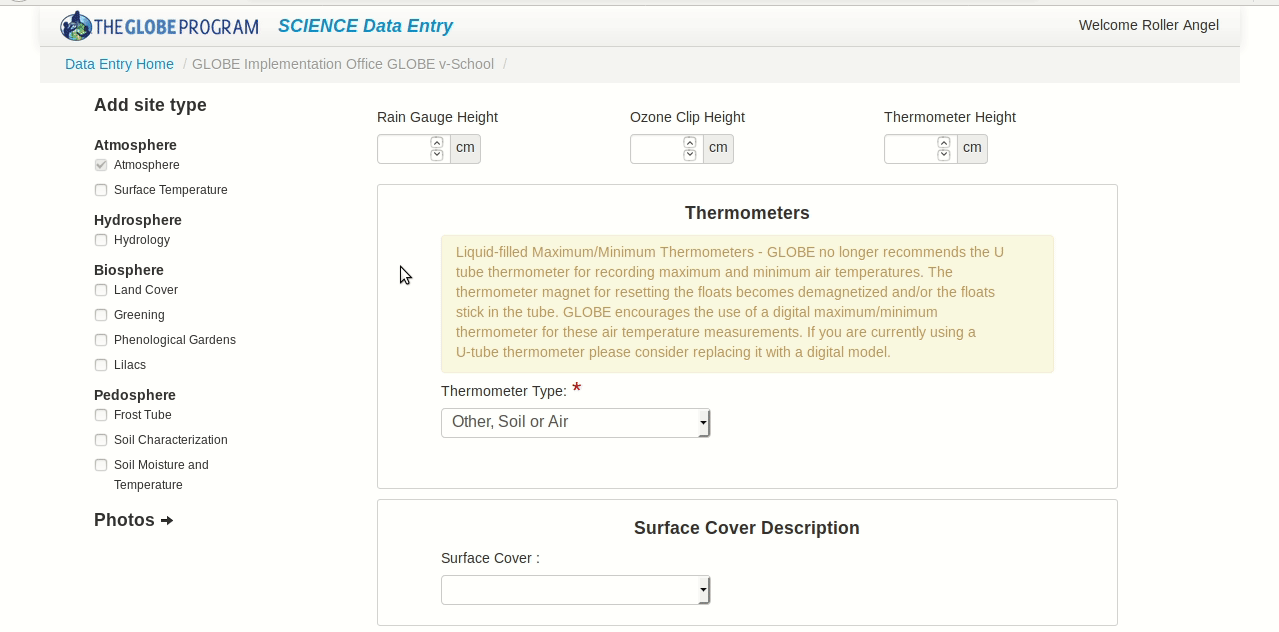Sites
Tutorial: Data Entry Sites
To learn how to set up a data entry site, follow the walkthrough below:
- Select the "GLOBE Data" tab on the top navigation bar
- Select Data Entry
- To open GLOBE's "Data Entry" tool:
- If you're using a desktop:
- Select Data Entry - Desktop
- If you're using a mobile device:
- Select Data Entry - Desktop
- If you're using a desktop:
- Select "Add site" next to the school where you want to add your site
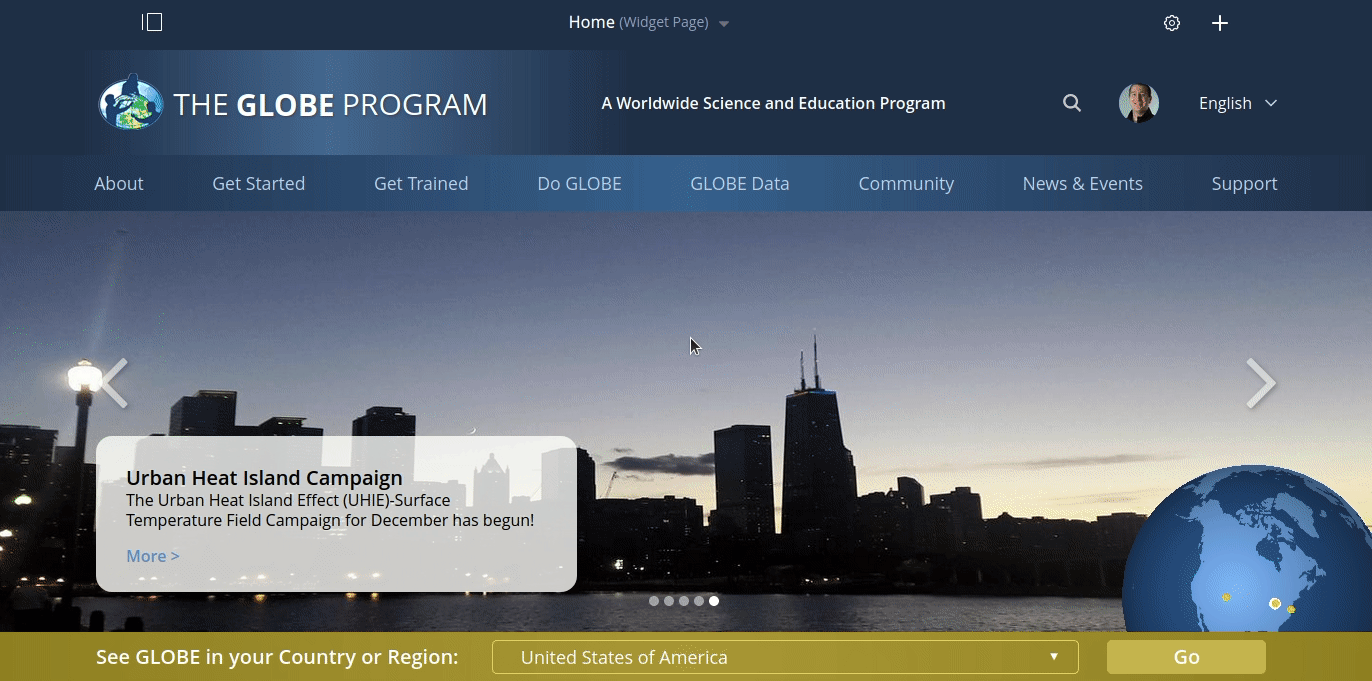
- In the "Site Name" field, add a name for your site
- Complete the "Latitude," "Longitude," "Elevation," and "Source of Coordinates Data" fields
- In the "Add site type" section, on the right, select the type of the site according the different protocols performed there
- After you select a site type, complete the required and non-required fields
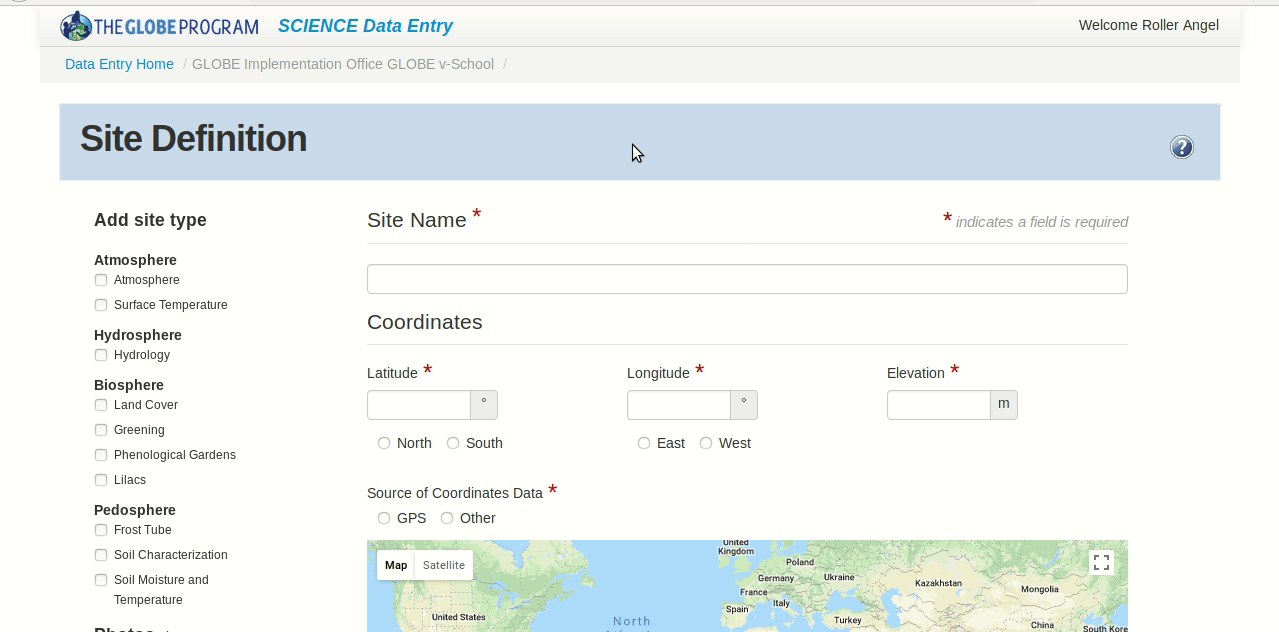
- At the bottom, select Create Site
- To navigate back to the main Data Entry tool, at the top, on the left, select Data Entry Home
- Alternatively, you can select the GLOBE Program logo on the top left of the page
- To view your listed site, next to the school or organization name where your site, on the left, select the + icon
- To delete your site, on the right of the site description, select Delete site
Note: You can only delete sites without any data entry measurements. If you need help deleting a site with data entry measurements, you can contact globehelp@ucar.edu for assistance.